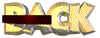Introducing
AppleWorks Database
Part 1:
Opening a new file
If you are interested in trying this with Access 97, go to
Introducing
Access 97 at the Village Lab in Rio Linda.
Note: It's important to realize that
most functions in AppleWorks are "object oriented".
That means that you make things happen by pushing buttons in tool
bars. The novice must remember the first law of Technodynamics:
For every action, there is an equal but opposite undo action.
Use Command Z whenever you need it. Your intuitive gifts will
come alive when using AppleWorks. Enjoy the fact that you have
these gifts and thank modern software developers for being so
perceptive as to recognize that people think this way.
- Open AppleWorks. When the
New Document window opens, double click on Database and you are
in the AppleWorks database application. If AppleWorks is already
open, select "File" => "New" to get to
the New Document window.
- At this point you can really
only do two things. You can define fields or you can say you're
done. Let's define some fields in a simple database that organizes
our music collection. Since we all like music (I'm making an
assumption here) our first data base will be one that organizes
our DVD, CD, cassette, eight track or vinyl record collections.
Some of us probably even know what an eight track tape is. We'll
be done in a few minutes.
Part 2:
Making your first database
Warning: Pocket protectors and propeller
caps may be necessary as you proceed with this lesson.
- In the Define Database Fields
window, the cursor is patiently (patient cursor is a good compressed
conflict) waiting for you to enter something in the "Field
Name" box. Enter Artist(s)
and press Create (or hit return or enter).

- The "Field Name"
box turns color and above it you see your first field name. Field
names are simply categories that can contain data. You'll see
what I mean in a few minutes.

- Since the "Field Name"
box is already selected, you may type something new immediately.
Enter Titles and press Create.
- You see your second category
listed in the window. Cool, eh?

- Let's save this puppy before
the whole system crashes. You know that happens.

- Go ahead and press "Done"
now.

- Saving is easy. Go to "File"
=> "Save As..." and browse to where you want to
save. You should probably make a new folder in your personal
folder on the server just for databases. Give your file a name:
Music Collection is a good name for this, don't you think?
- Now let's do some fancy things
before this gets positively boring.
The next field
we're going to add is "Formats" because we want to keep
track of DVD, CD, Eight Track, Cassette, or Vinyl formats. We're
going to make some really cool pop-up menus. I'll bet you just
can't wait.
- Because you stopped to save
your file, you are now in a layout that allows you to browse
all your records. Since you haven't got any records, you can't
do this. Let's add some more fields.
- Go to Layout in the Menu
Bar, click on it and select "Define Fields" or Shift
+ Command D. This gets you back to the "Define Database
Fields" window.

- Enter Formats in the "Field
Name" box but
don't press return just yet.
To the right of the "Field Name" box you will see "Field
type:" and a box with the word "Text" in it.
 Click on the little downward arrow
next to "Text" and select "Popup Menu" from
the choices. After
selecting "Popup Menu" you can press return.
Click on the little downward arrow
next to "Text" and select "Popup Menu" from
the choices. After
selecting "Popup Menu" you can press return.
- A new window opens that allows
you to enter the specific music formats you have now or will
have in the future.

- Enter DVD and press return.
- Enter CD and press return.
- Enter Cassette and press
return.
- Enter Eight Track and press
return.
- Enter Vinyl (If you have
reel-to-reel, go for it!)
- When you're finished, press
OK. Then press done.
Part 3:
Entering Data
- Entering data is the easy
part. It's just like word processing. You enter words and numbers.
- The default Layout for data
entry is Browse mode. This is the format we used in class to
enter our e-mail addresses in the database. Another option is
List mode. Go to "Layout" in the menu bar and select
"List" from the first four choices you are given. This
is an easy way to enter data. Click in the "Artists"
box and enter an artist or group. Press Tab or click in the "Titles"
box and enter a title. Press Tab or click on the "Formats"
box and you'll get the menu you created a few minutes ago. Select
the format that fits your record.
- At this point, pressing Tab
or Return doesn't seem to get you very far. That's because you
now have a record of one piece of music in your collection. To
add another record, go to "Edit" => "New Record"
or Command R.
- Use your intuition to figure
out how you can enter data. Play with this until you can't remember
anything else about your music collection.
- Save your work often with
Command S.
- To make your columns wider,
move the cursor over the line that divides the categories (field
names) until you see the crosshair cursor. Click and drag until
the column is just the right size. You can also move columns
around. More on that later.
- Once you're done, save again
and see if you can figure out how to sort your new database.
Part 4:
A word about planning
Databases take
additional preparation. If you think about fields as categories,
you'll be taking a quantum leap. When you use these categories
with children, you can think about the same categories as concepts.
Your objectives are to help children develop concepts and apply
new knowledge. In the next few sessions, you will see how this
is done.