How to Build a Database in MS Access
PART 1. Create the database structure and add your data
These simple instructions are designed for the MIS 101 class to assist in the development of the database project. Note that this is not a Userís Manual and it is not designed to provide step-by-step instructions.
1. Review your Entity Relationship Diagram (ERD) and identify the tables, primary keys, and fields for each table. Understand the relationships between tables by examining the foreign keys (as shown below).
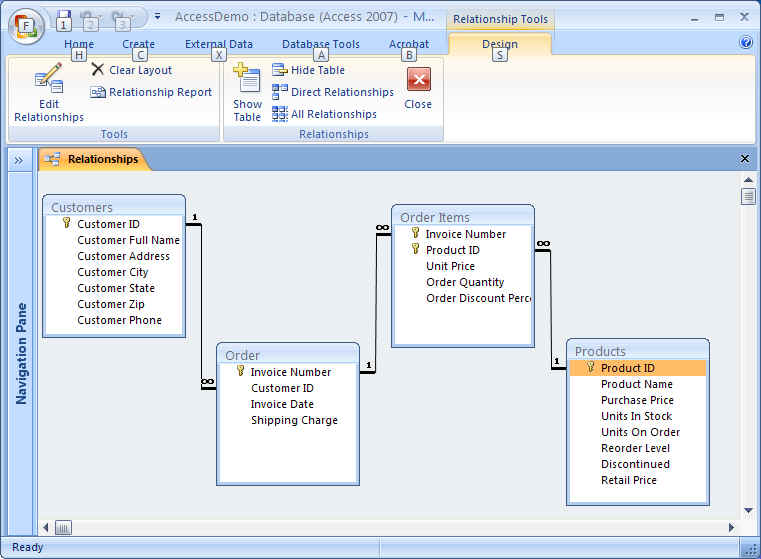
2. Start the Microsoft Office Access application and create a blank database with the appropriate file name.
3. Create ALL the tables shown in the ERD. For each field, select the appropriate Data Type and Field Properties (as shown below).
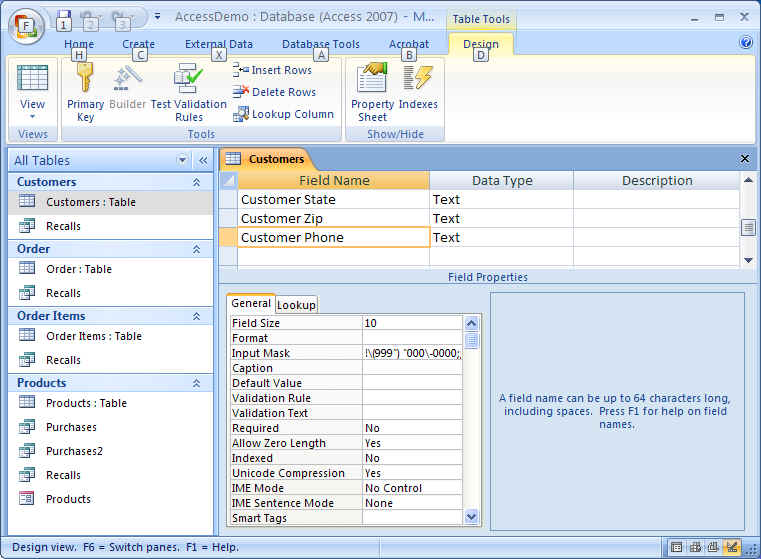
4. Import the data from Excel and modify the table structure (field properties). Here is the file we will import: Products.xls.
5. After ALL tables have been designed, then create the table Relationships.
6. Add (insert) the data for your tables. Please note that you should not add data to the database until ALL Relationships have been defined.
PART 2. Build Forms, Queries, and Reports
7. Create forms to assist in adding data to your tables.
8. Create select queries to get information.
9. Create reports to print your information.
Here is the finished database: AccessDemo.accdb