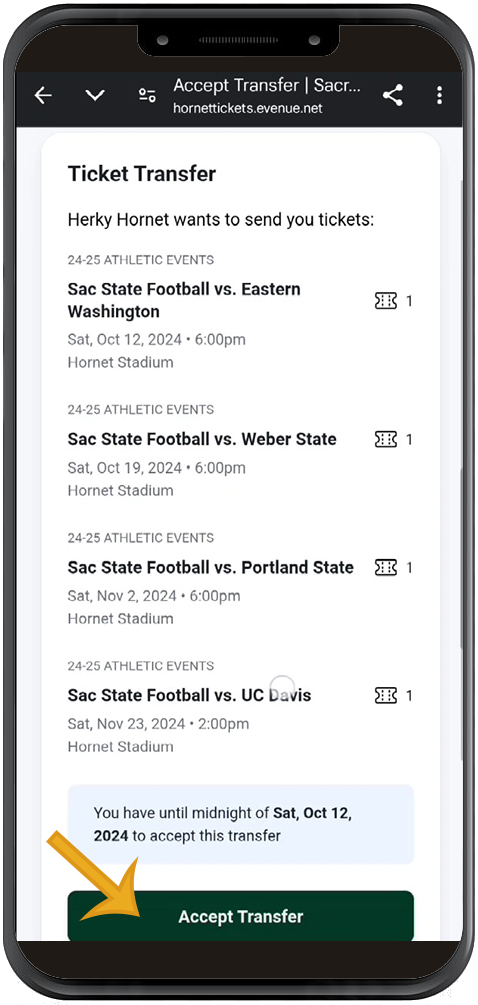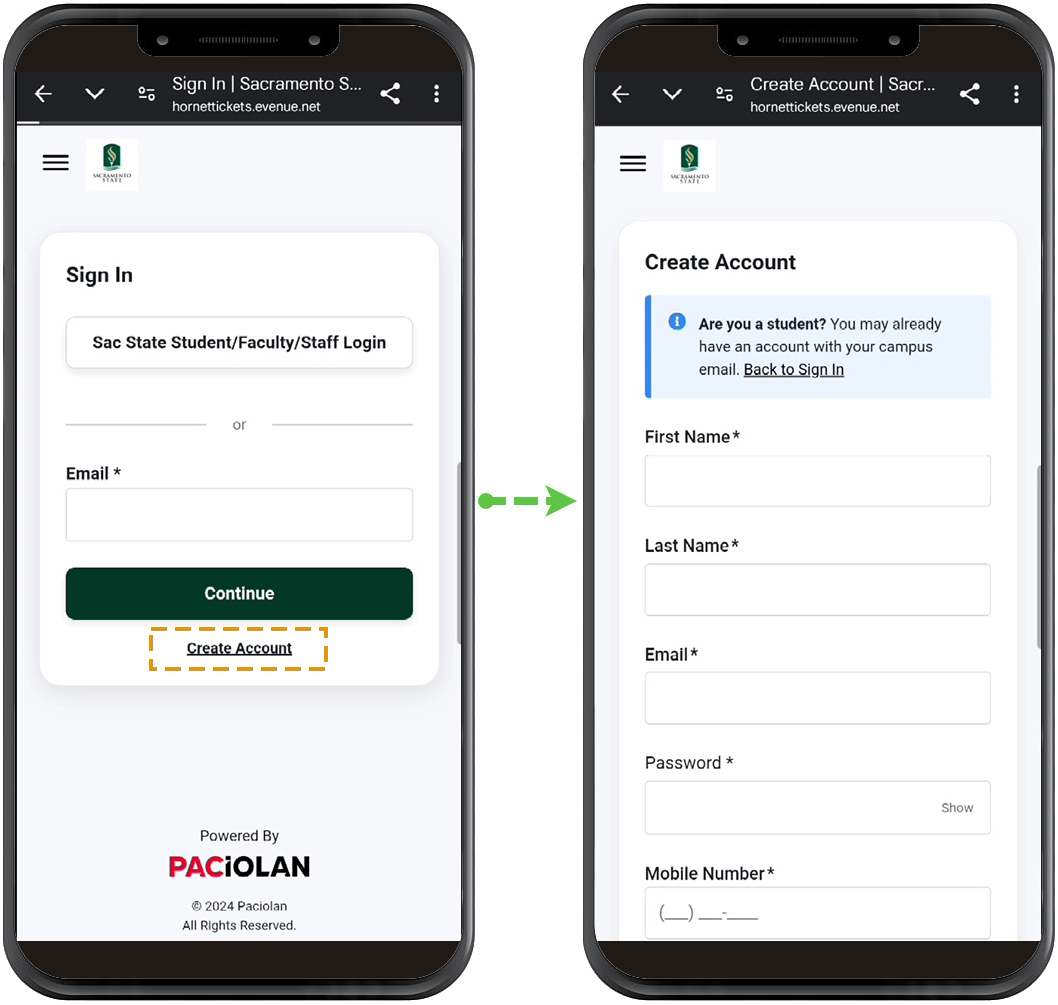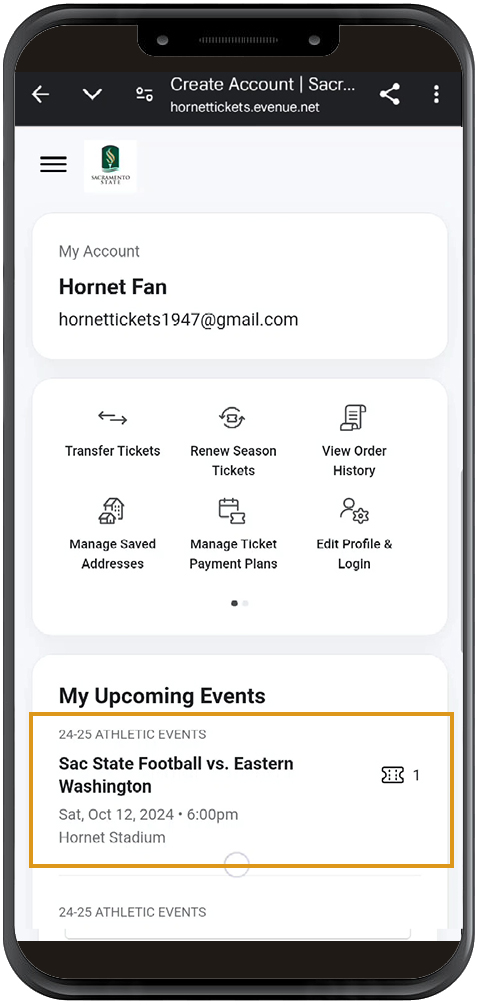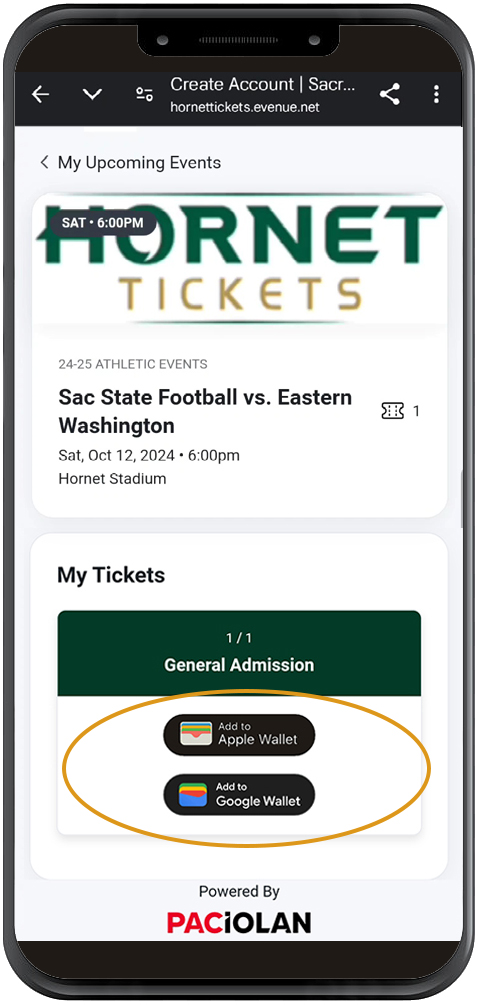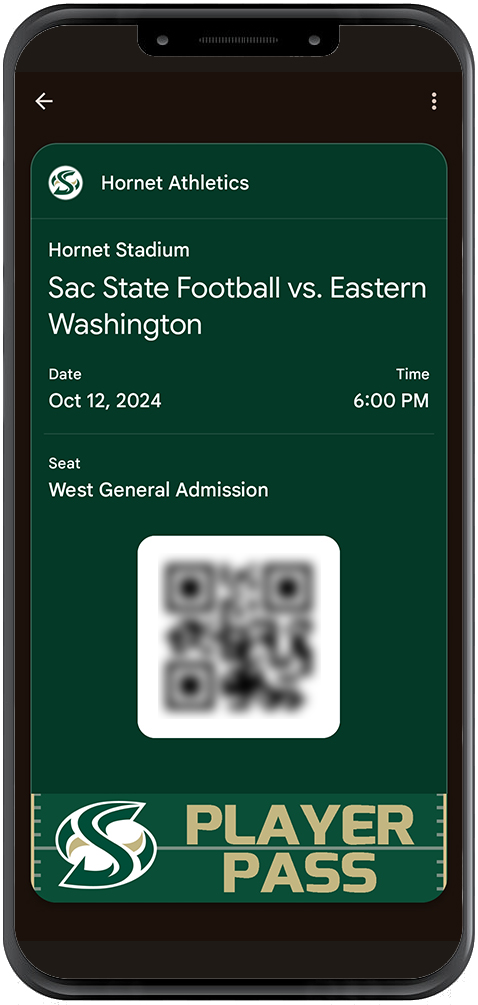Support Page Content
Mobile Ticketing
How to purchase tickets to events
- Online
Click here to see full range of tickets available - In person
In advance at Hornet Tickets office in the Athletic Center 10am-4pm M-F*. At events, subject to availability, hours vary from 30-60 minutes in advance for most events, 4 hours before football games.
*While we do our best to remain staffed during these hours, as an office of only two, there are times when we are both occupied elsewhere during some of this time window.
Ticket Delivery Methods
All tickets have a $2 added fee regardless of delivery method.- Mobile Delivery - No additional fees
- Must use either Apple Wallet or Google Wallet to download tickets
- Will Call - additional $2 per order
- Mail - additional $5 per order (if more than 10 days before event)
PLEASE NOTE: We do not offer any print-at-home tickets at this time.
FREE TICKETS/DISCOUNTS for Students, Faculty & Staff
All free Sacramento State athletic tickets must be claimed through our ticketing system.
- Please login with your Sacramento State credentials
Click here to login - All discounted ticket offers are found under the Student/Faculty/Staff Tickets menu
If you click Buy Tickets from the menu, you will exit the discounted ticket offer area. Please go to the menu and select "Student Tickets" to return (Even Faculty/Staff will go to this link!) - Follow prompts to complete your transaction
- Be sure to download tickets to your wallet, or follow transfer instructions below if sending tickets to someone else
Student Ticketing Tips:
- Select "Student Guest Offer" to purchase up to 4 discounted guest passes per football game ($12 each)
- If students are entering separately from their guests, purchased tickets may be transferred (see Ticket Transfer section below)
- Student comps are not transferrable
Football: Student + Guest Tickets
Screen recording going through the flow of how to claim a student ticket to a football game, and where to add up to 4 discounted guest tickets.
Digital Ticket Download Instructions
- To locate your digital ticket, please SIGN IN here
- Tap the 3 horizontal lines to open the menu
- Tap “My Account”
- Tap the ticket you’re adding under “My Upcoming Events”
- Tap the icon for the digital wallet associated with your phone’s operating system
- Add to digital wallet (usually takes a few screens)
- Present QR code in wallet at event to enter
How to Transfer a Ticket
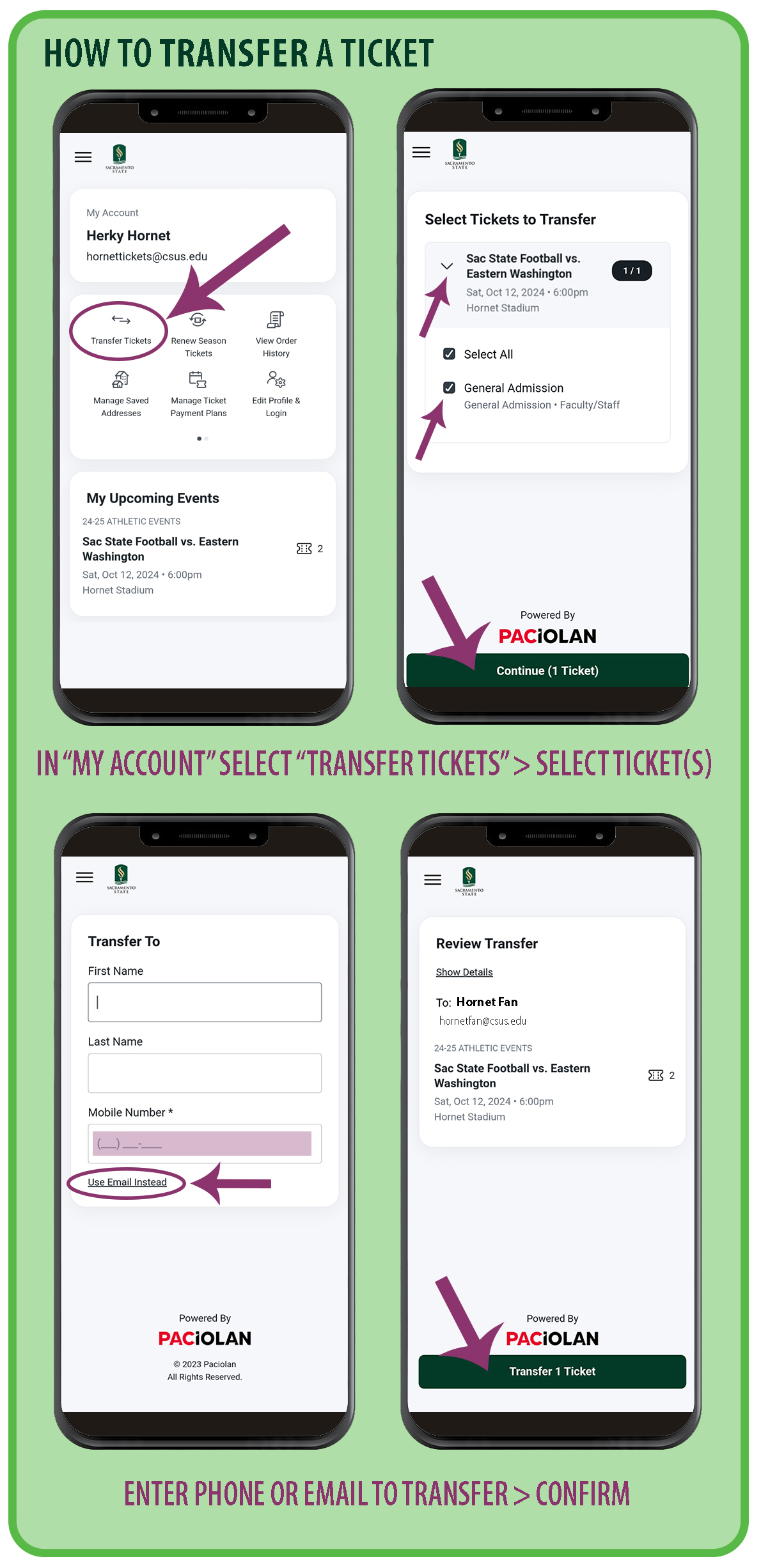
Instructions to initiate a transfer:
- To locate your digital ticket, please SIGN IN here
- Tap the 3 horizontal lines to open the menu
- Tap “My Account”
- Select “Transfer Tickets”
- Select the > next to the Event with the tickets you're going to transfer, click the box(es) next to the ticket(s) you're transferring
- Enter the Mobile Number for the person you're transferring to, or click "Use Email Instead" at the bottom to send via email.
- Review Information and click "Transfer (#) Ticket"
- Transfer Summary is shown, with a link "Back to My Account"
- If a transfer needs to be canceled, from "My Account," locate "Pending Transfers" under "My Upcoming Events," click the > next to the transfer and click "Cancel Transfer," then confirm.
**PLEASE NOTE: Transfers are not done through your digital wallet. You must complete the process through a browser via "My Account" after logging in to your ticketing account.
Ticket Transfer Instructions - Downloadable PDF
How to Accept a Transfer
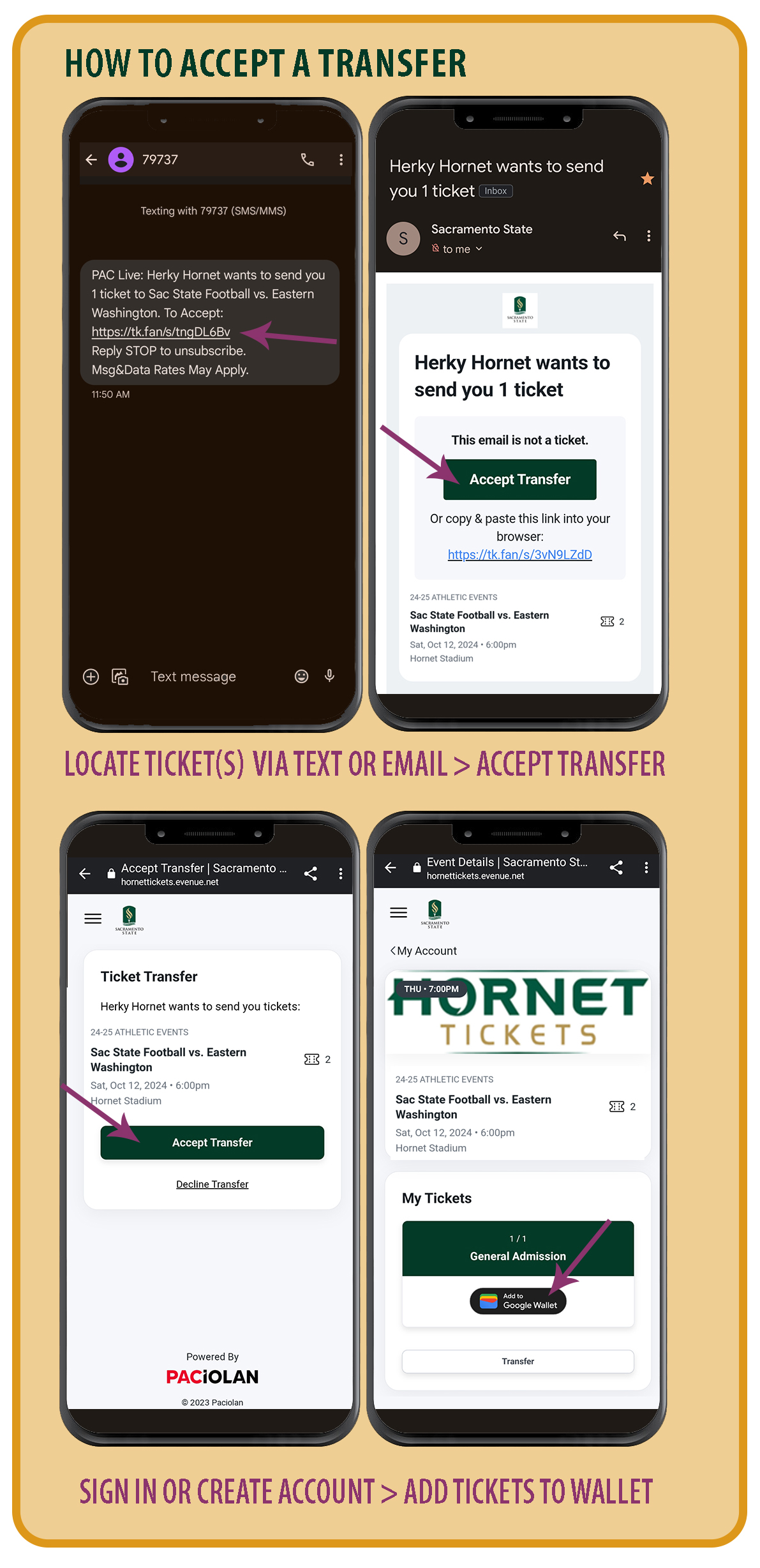
Instructions to accept a transfer:
- Locate the Email or Text Message that reads "[Name of sender] wants to send you [#] ticket(s) and click the link to accept
- On the browser window that opens, tap Accept Transfer
- Sign In or click Create Account
- From a mobile browser only, tap the Add to Wallet icon (access via My Account if downloading separately from accepting the transfer)
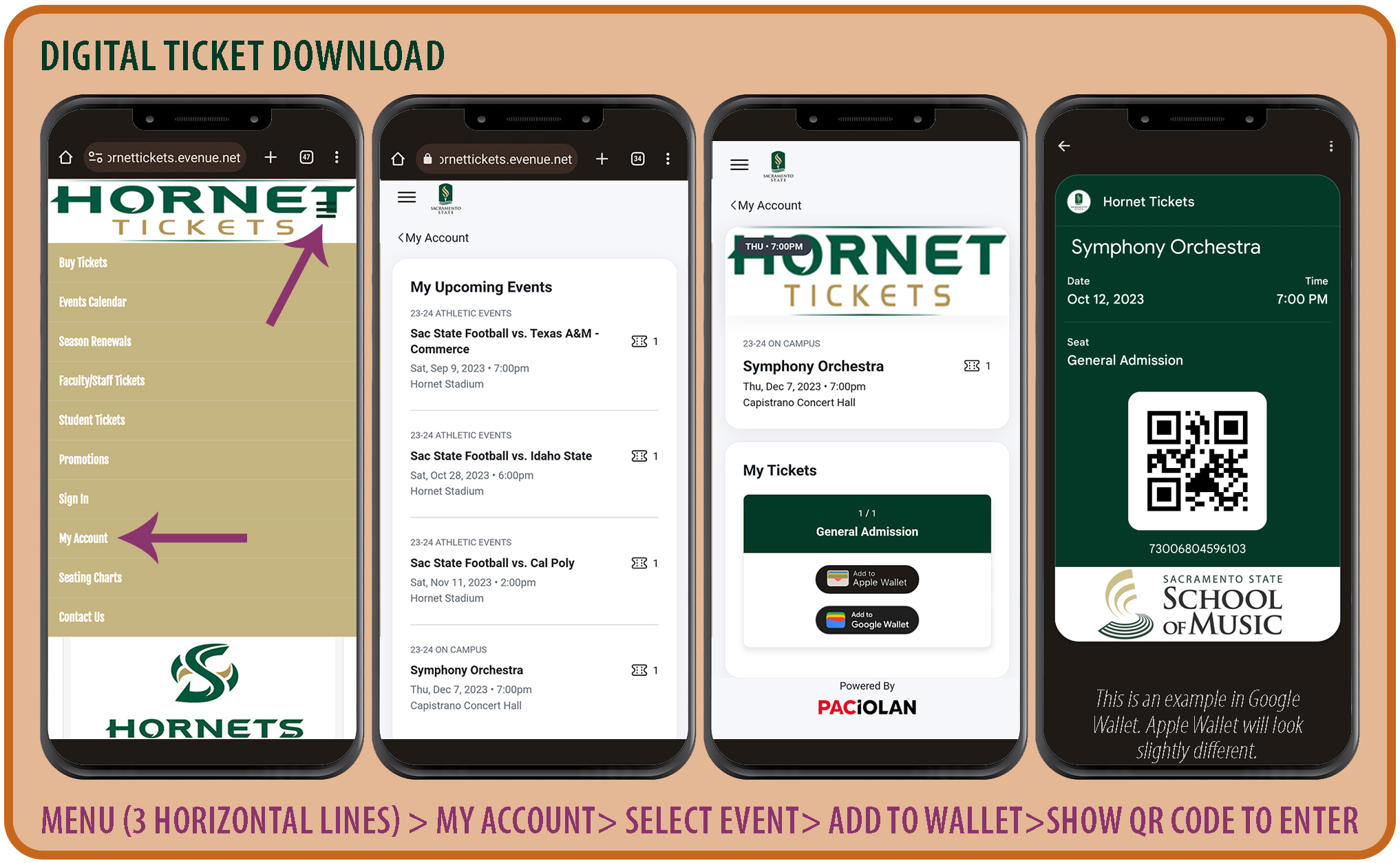
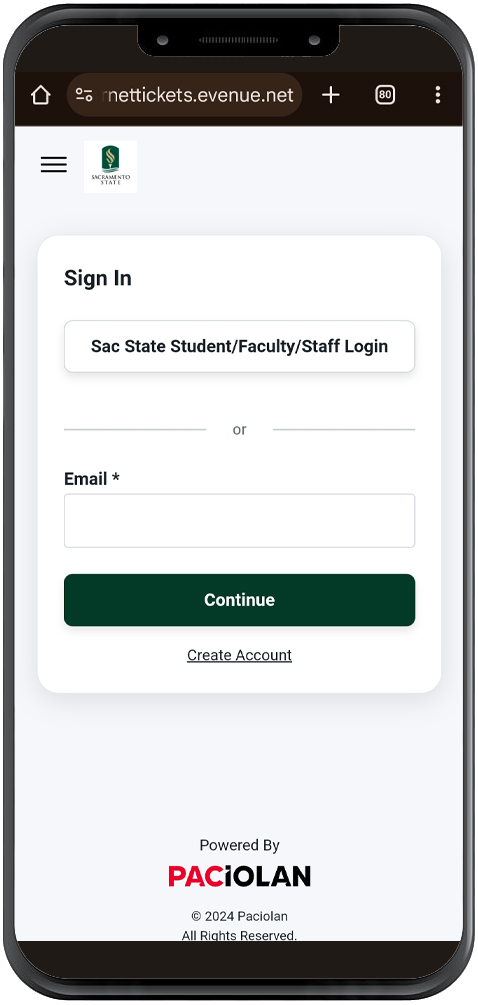
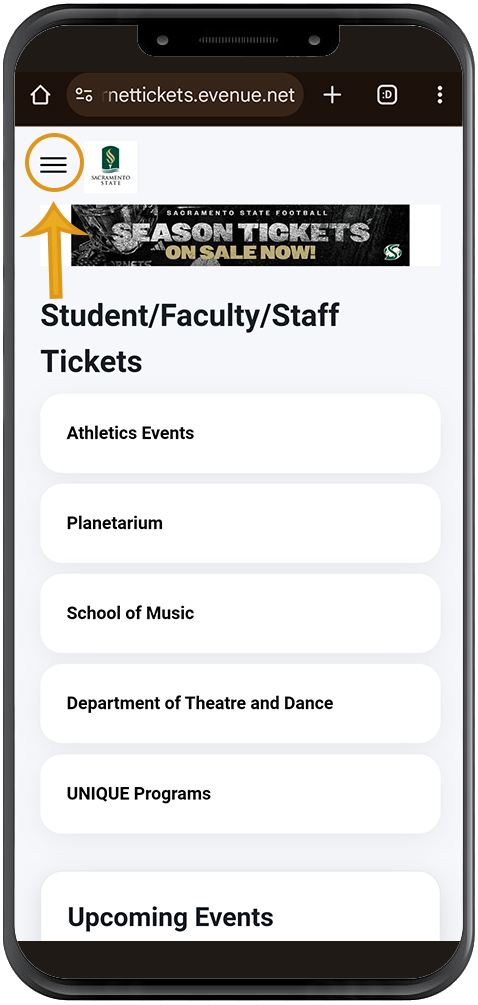
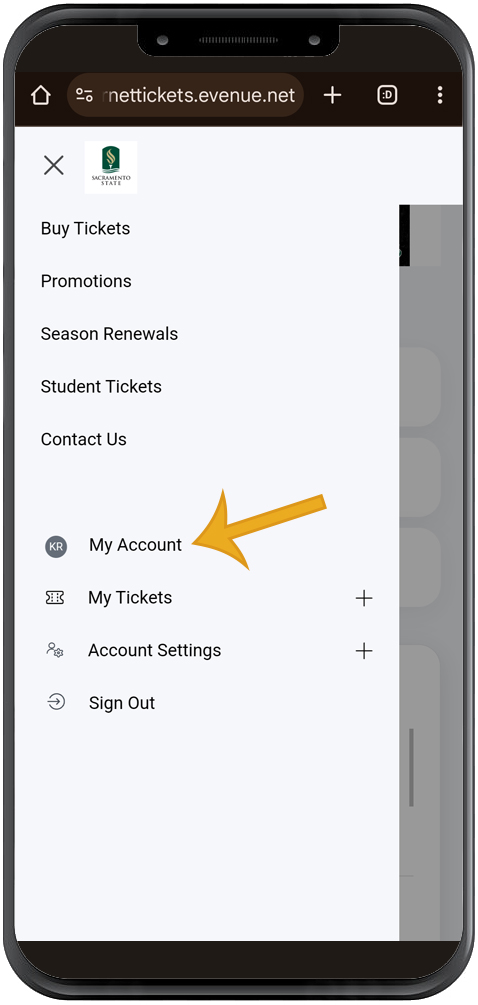
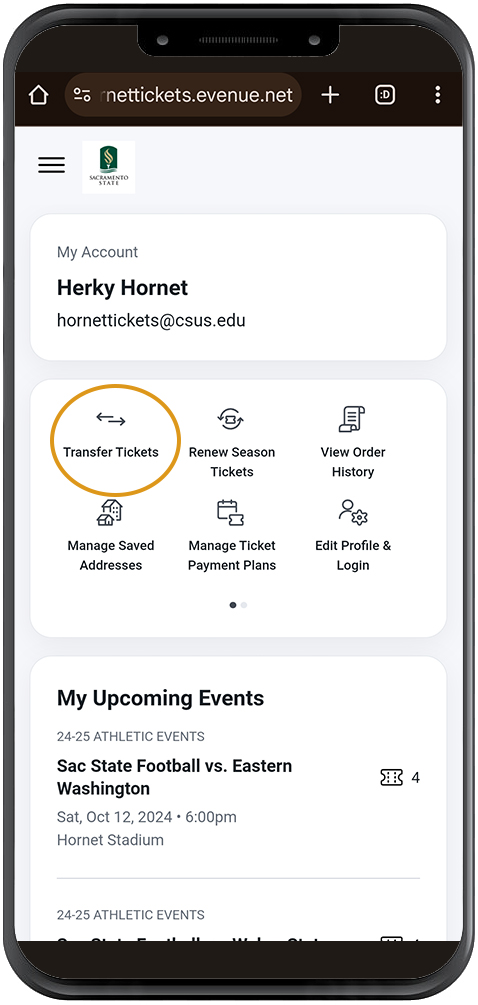
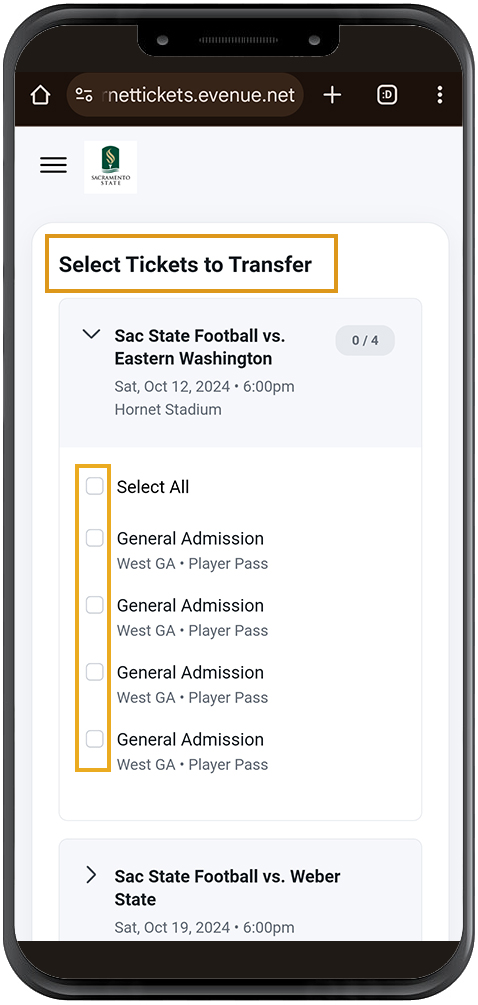
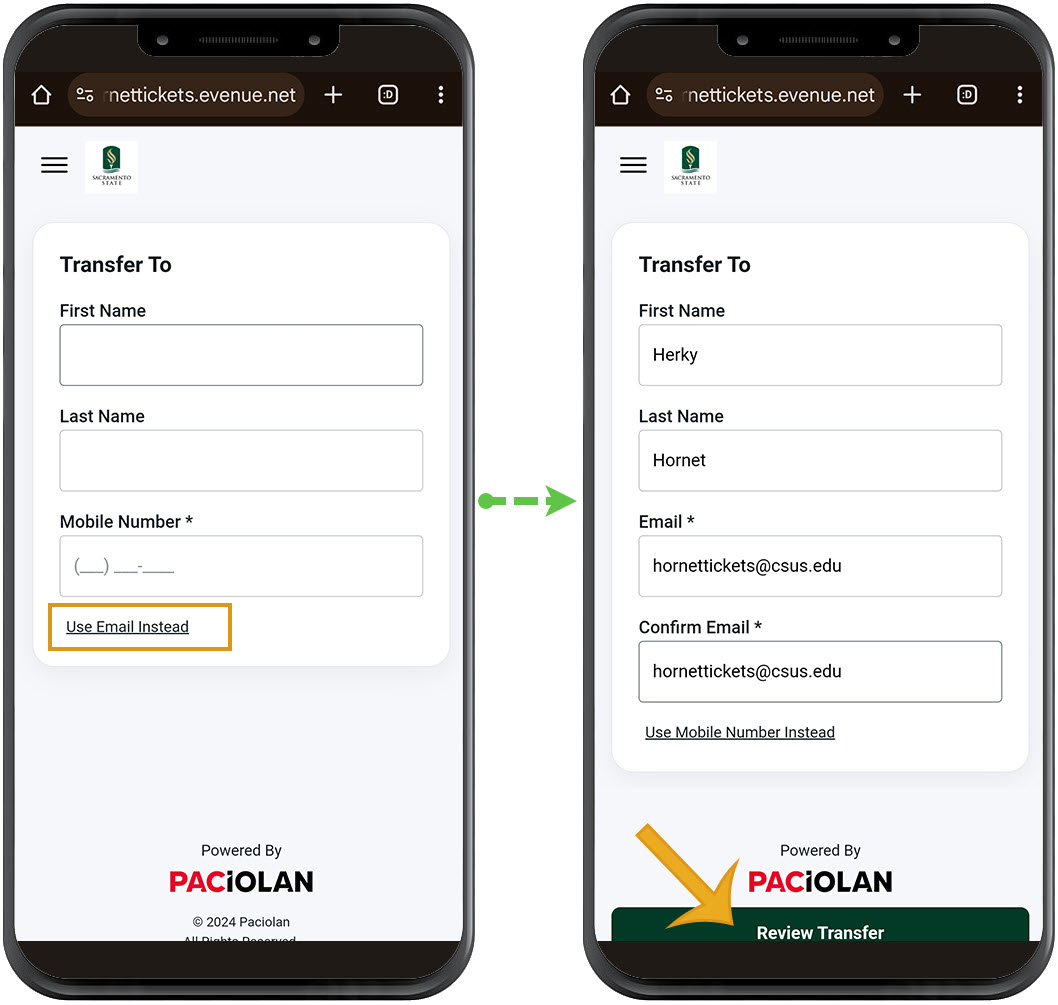
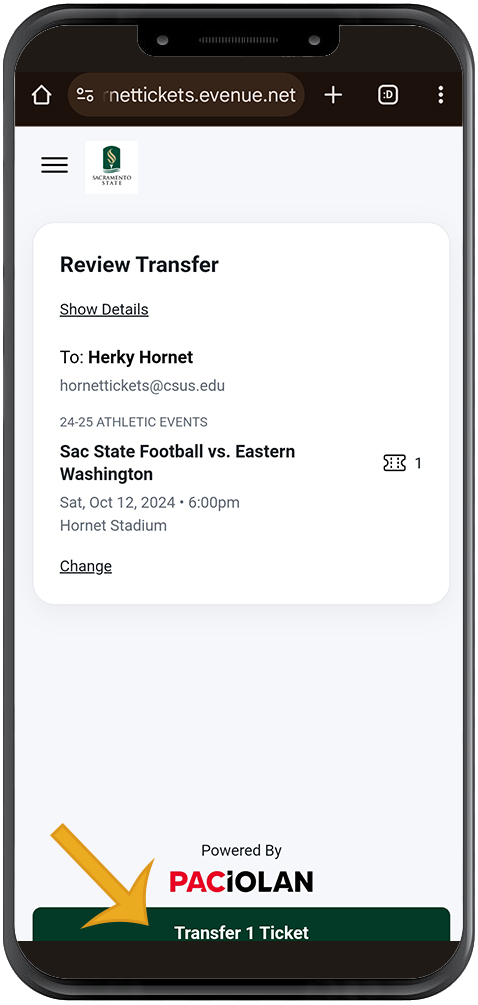
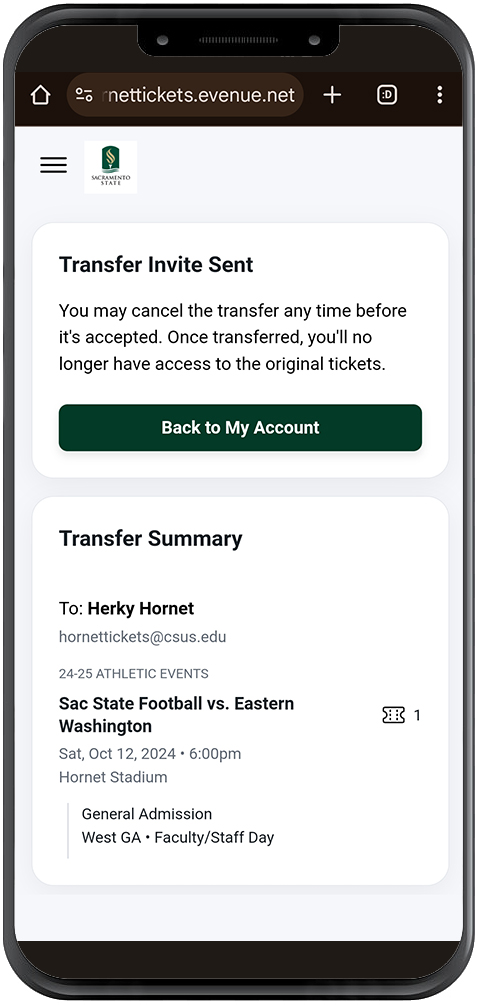
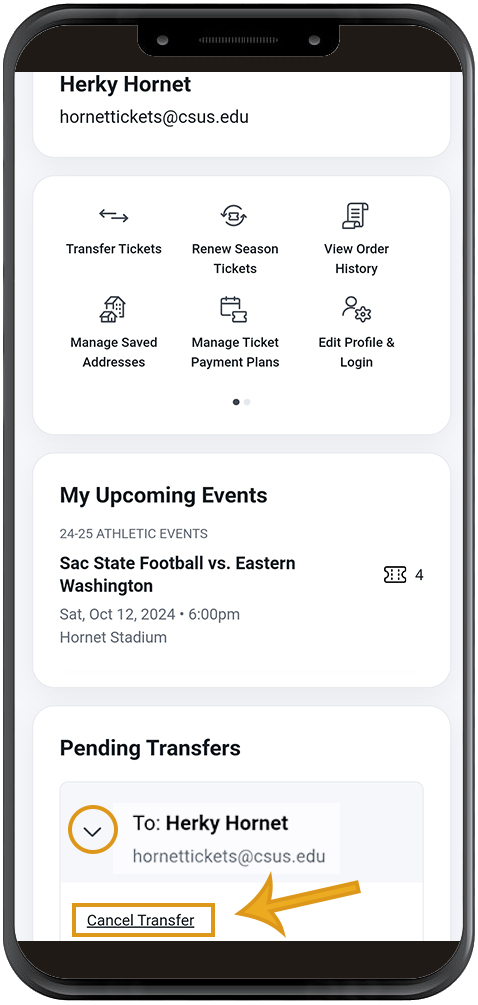
![Locate the Email or Text Message that reads "[Name of sender] wants to send you [#] ticket(s) and click the link to accept](_internal/_images/site/transfer/accept/01-email.jpg)