Support Page Content
Scan to Cloud Storage
How do I scan from a PrintSmart machine the first time?
- At a PrintSmart machine, swipe your OneCard or manually login using your Saclink username/password.
- Place your document on the glass scanner (facing down) or into the document feeder (facing up).
- On the printer menu, choose Scan to Cloud.
- Select destination: such as Office 365 OneDrive (recommended), and press Start.
- Check your Sac State email for a message from PaperCut MF requesting a one-time authorization to save your scan to OneDrive. Click the button “Login to OneDrive for Business” to
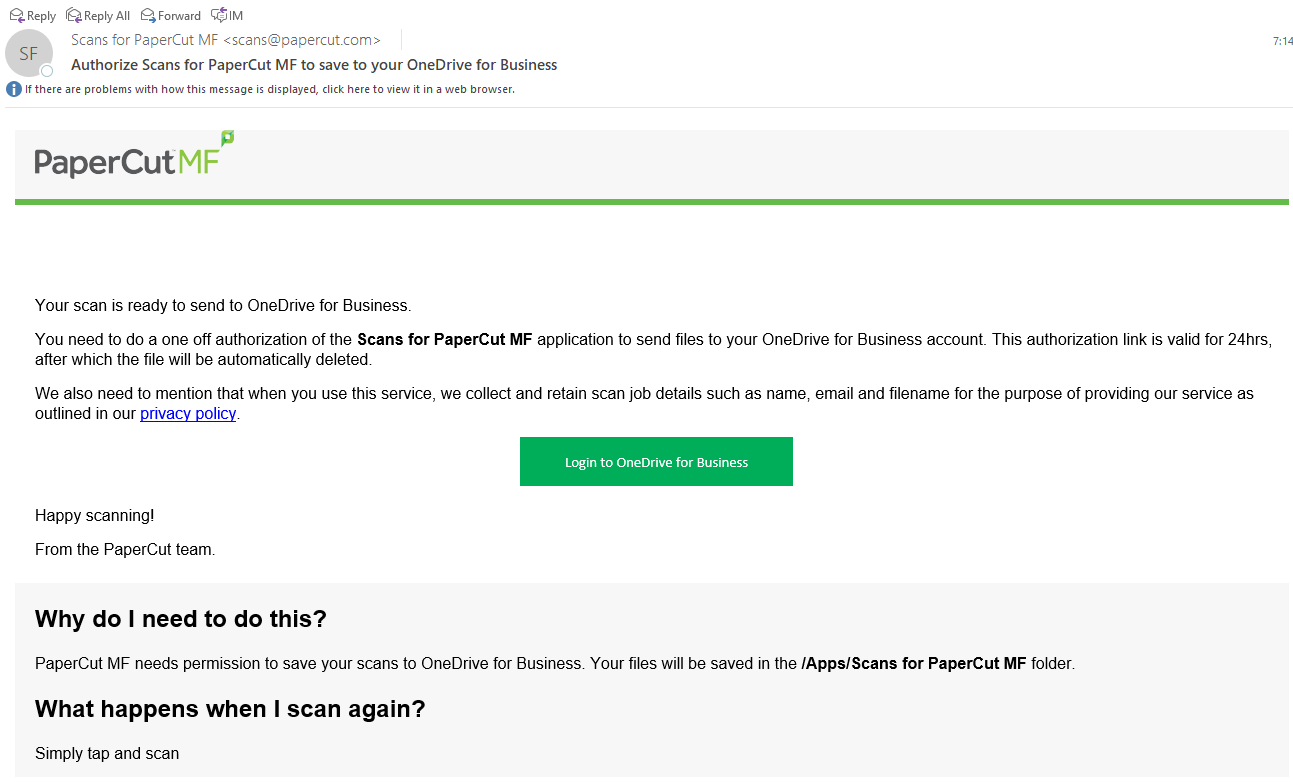 complete the authorization.
complete the authorization.
- Next, you’ll receive a confirmation email that your scan was successfully saved to OneDrive. You can click the “Go to your scan!” button, or find your scan under the OneDrive folder named "scans for PaperCut MF” -> "scans from PaperCut MF."
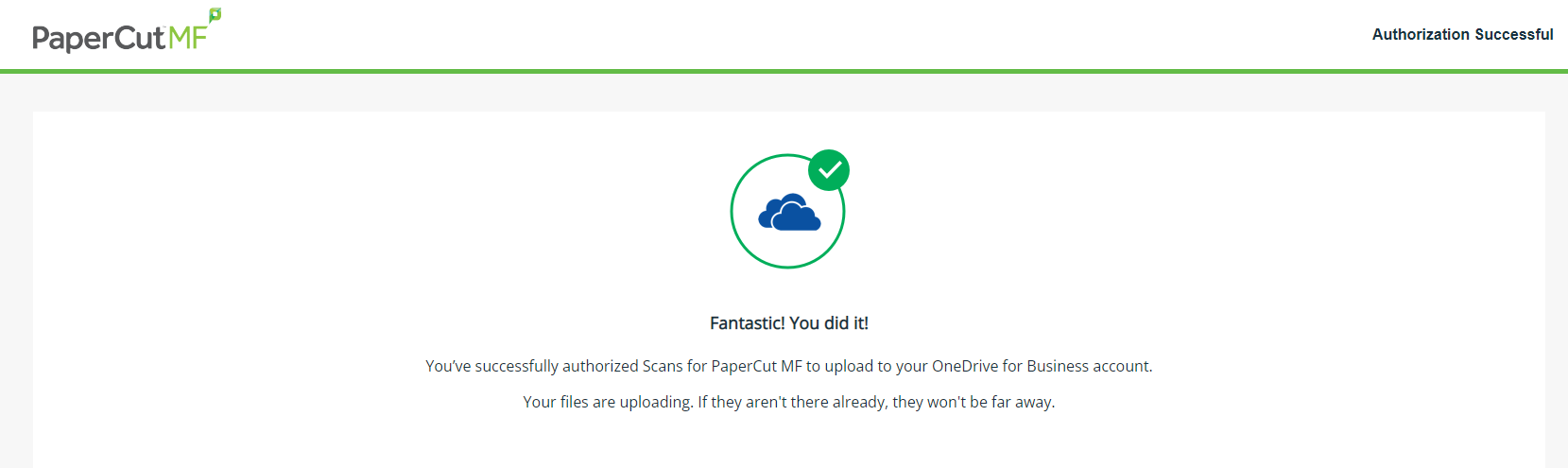
I didn’t receive an authorization email. What should I do?
- Check your spam folder in case the email routed there. If so, be sure to add PaperCut MF to your contacts.
- Login to PaperCut, and check Logs > Job Log and check the following:
- “Scan successful” message? This may be that the internet connection is down, or the cloud storage provider is offline.
- “Error/Scan job not uploaded”? There may be an issue between the Application Server and the PaperCut Cloud Storage Service. Check the Logs > Application Log for details of the error. This could happen if PaperCut MF is behind a proxy or firewall.
Still need help getting authorized or retrieving a scan?
Do I need to authorize every scan job?
Thankfully no – on your first scan job, you will agree to a one-time authorization for PaperCut MF to upload files to your OneDrive. After that, the files you scan will be automatically uploaded.
Can I choose where I save my scanned files?
While you will see storage location options, the most secure and recommended storage location is your personal OneDrive. Alternatively, you may select your Sac State email address.
I can’t see/find my scanned document on OneDrive?
While not the most intuitively named location, if your scan was successfully saved to your personal OneDrive, you’ll find it there under a folder named Apps < Scans for PaperCut MF.
I still don’t see my scanned file. Did it fail to upload?
If your scan didn’t reach your OneDrive, PaperCut MF will send you an email indicating that the scan could not be delivered. PaperCut MF will retry sending your scan for 24 hours. If the scan still cannot be delivered within that time, you’ll receive a second message that it has failed. NOTE:Scanned files are retained until they are either successfully delivered or fail.
Are my scanned files secure during transmission?
Yes, all scan jobs and data are encrypted with signed certificates and transmitted over HTTPS following industry security best practices. When a file reaches the PaperCut MF Cloud Storage Service, it is stored on an encrypted drive and retained until it’s successfully uploaded to the cloud storage provider, or securely deleted if the file could not be uploaded, or you hadn’t completed your PaperCut MF authorization within 24 hours.