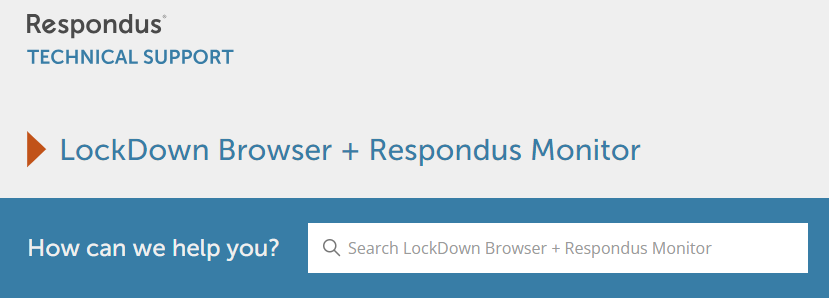Support Page Content
Respondus LockDown Browser
LockDown Browser is a special web browser for taking online quizzes, and is different than Chrome or Safari. Only use LockDown Browser if your instructor requires it for a quiz.
Click the links on this webpage to setup LockDown Browser:
- Begin by viewing a link to a tutorial to get started
- Check if your computer is compatible
- Download then install LockDown Browser
Overview of 3-Part Process
When taking a quiz that requires Lockdown Browser, there is a 3-part process to go through on Windows and Mac.
- Download the installation file
- Open the installation file and click the "Next" button
- Open Lockdown Browser listed in your apps
If an error message appears when trying to use LockDown Browser, search for a solution by typing the text of the error message in the "How can we help you" search box on the Respondus Technical Support page.