Support Page Content
Hornet Weekly Division Coordinators Guide
Updated October 2025.
As a Division Coordinator, your role is to compile Hornet Weekly (HW) submissions for your division/department into a Word document each week and submit it to the Hornet Weekly Editor for inclusion in the newsletter.
Submitters select the appropriate division from a dropdown menu on the submission form, and their responses go to your division’s inbox.
Division Coordinators are responsible for including all the appropriate submissions, placing them into a Word document (using the provided template), editing them, returning them to submitters for proofreading and approval, and arranging them in the correct order in the Word document before submitting.
A separate tracking document is recommended to stay organized and for your own record keeping. It is your responsibility to ensure all submissions are general in nature and appeal to a wide audience of currently enrolled students.
While HW is aimed at reducing the number of emails sent to students, it is not intended to replace targeted emails sent to sub-populations.
This step-by-step guide provides best practices for completing this task each week, along with pro tips and important information.
Have questions or need help? Email the Hornet Weekly Editor.
Overview of the Process and Deadlines
- Hornet Weekly is sent to all currently enrolled students each Tuesday.
- Submissions are due to Division Coordinators by 1 p.m. on the Thursday before the send date.
- Word documents are due to the Hornet Weekly Editor by 1 p.m. the Friday before the send date.
Scheduling Your Time
- Depending on how many items you receive, we recommend setting aside at least 3-4 hours weekly to process and edit items for your area. During the fall semester, and occasionally in the spring, you might need significantly more time.
- During busy times, it is recommended to begin processing items on Wednesday.
- While most submissions are received on Thursdays, you’ll receive submissions throughout the week, so it’s good to get a head start on Wednesday.
- It is NOT recommended to wait until after the Thursday deadline to edit/compile because A) you don’t want to run out of time before the 1 p.m. Friday deadline, and B) you want to give submitters time to proof.
- Important: If we receive your Word doc after the 1 p.m. Friday deadline, it WILL NOT be included in Hornet Weekly. No exceptions.
Preparing Your Document/Using the Template
- Navigate to the dedicated FOLDER where you store your template(s) and Word docs. This should be on OneDrive/SharePoint so it is backed up in the cloud, but it should be a shared location so others can access it when filling in for you.
- Make a copy of your HW Template Word document and rename it for that week’s edition (Format: mmddyy Hornet Weekly – example: 090225 Hornet Weekly).
- In this new document, update the date at the top (example: Sept. 2, 2025).
- Delete the placeholder items from each section.
- Add any Reminders items you have for that week (see Reminders section below).
Processing New Submissions
- Navigate to the INBOX where submissions are received for your division.
- It’s best to start with the oldest submission and work your way up.
- We recommend first copying each submission to Notepad (Notes on Mac) to strip out any background coding.
- For each submission, copy/paste into Notepad/Notes the following:
- Headline
- Body
- URLs/preferred embed text
- (FOR EVENTS) If applicable, add ADA pre-written text:
To request ADA reasonable accommodations, contact [Contact Name with embedded Email Address] at least five business days in advance.
- ADA contact name/email
- Revised time element, if submitter prefers
- Submitting office (preceded by: Submitted by)
- ALL run dates - the current edition, plus any Reminders date(s)
- Repeat step 4 for ALL submissions you’ve received thus far.
- Pro tip: Paste all submissions into the same Notepad/Notes doc and then cut/paste them to your Word doc once you’ve processed all submissions.
- Before moving your items to the Word doc, fill out your tracking document.
- Lastly, copy/paste (as plain/unformatted text) all your items to the top of your Word doc above the News and Announcements section.
- Pro tip: You may need to change the formatting above the News and Announcements section so when pasting, the text is not large/bold.
Keeping Your Inbox Organized
- We recommend keeping track of your progress within your inbox. You can do this how you like, but a good method is:
- If not using a dedicated email address, set up an Outlook rule to auto move all the submissions to a dedicated folder to keep them together.
- In Outlook, after processing each item, flag the email.
- When replying to the email to proof, check off the flag as completed.
- After completing each email, mark all emails for that week with a color using the “categorize” option (week 1 = green, week 2 = pink, etc.) so you know with which week emails are associated. Set five colors, one for each week of the month (including occasional fifth). This will make it much easier when trying to find a certain week’s emails in the future!
Formatting and Editing Items
- IMPORTANT: Hornet Weekly adheres to Sac State and/or CSU style.
- All text in your Word document (aside from section heads) should be Verdana, 10-point.
- Headline:
- Bold (ONLY the headline should use bold for emphasis).
- Headlines should fit on ONE line (hence 72-character limit) and not include any dates, times, locations or specific details.
- Sentence style (only capitalize what you’d capitalize in a sentence), no period.
- Feel free to edit headlines. They should be descriptive, catchy and conversational.
- Since this is a student audience, headlines can be fun and include occasional emojis, exclamation marks, etc.
- Keep in mind, the voice should be casual for a student audience.
- Body:
- No more than 500 characters with spaces (ADA information added as pre-written text does not count against the 500-character limit).
- Body MUST include the following (with certain exceptions):
- A call to action (link, contact info, etc.)
- For Events: date, time, location – example: Thursday, Aug. 7, at 4 p.m. in the University Union Ballroom.
- A basic overview including the five Ws system (when applicable) or a general understanding of what is being communicated.
- For Events, a basic overview and a link to Trumba for more details is required.
- Submitted by line:
- Italics (ONLY the Submitted by line should use italics for emphasis).
- Note: All items MUST be submitted by an official office, department or campus organization. They CANNOT be submitted by an individual person or a non-Sac State sponsored/affiliated group.
- Style Tips:
- Usually don’t use “office of” unless it’s needed for clarity. Department of English, not English Department.
- Add “the” when necessary (example: Submitted by the University Library, not Submitted by University Library.
- The word “by” is NOT followed by a colon nor capitalized.
- Add all URLs to requested embed text by highlighting the text in which you want to embed the URL and on the Word ribbon, click Insert > Link (Mac: Insert > Hyperlink). (Alternate: Use CTRL + K or Command + K after highlighting the text.) For emails: The embed link is mailto:email@csus.edu.
- Once formatted, read your item line-by-line, editing for clarity, voice, style, grammar/spelling.
- Pro tip: Your goal is not to rewrite the item! Perform light copy editing. If rewriting is required, SEND THE ITEM BACK TO THE SUBMITTER FOR REVISIONS. If something is unclear to you, it will be unclear to students.
- Once your item is fully edited, cut/paste it into the correct section (News and Announcements, Events, Know Your Resources) and place items in the desired order among any previously edited items in that section.
- After editing each item, follow the proofing steps (see below).
- Repeat for each item.
Examples of Edited Items
The following images show examples of edited items to help you visualize how they should look after they've been revised. It is also recommended to look at past editions of Hornet Weekly via the Archive to get a feel for how they're done.
News and Announcements:

Events:
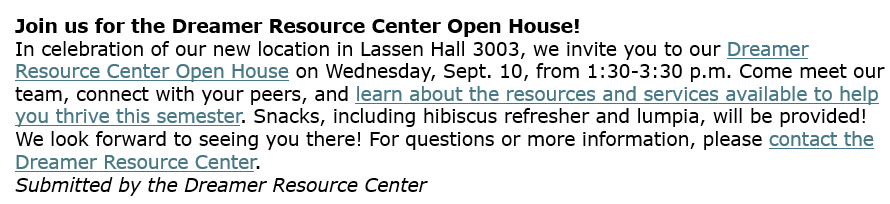
Know Your Resources:

Hornet Weekly Style Guide
Font/Style: Verdana, 10-point.
Voice: Casual, student audience but keep professional and serious for policy or other higher-level items
Headlines (the only place where bold is allowed):
- Bold
- One line (72 characters max with spaces)
- Sentence style – only first word, proper nouns capitalized, no period
- Headline/title style (Join us for the Serna Center Open House)
- Descriptive, catchy, conversational
- Do NOT include dates, times, locations or specific details
Submitted by lines (the only place where Italics is allowed):
- Submitted by (Italics, don’t capitalize by, no hyphen)
- Add “the” when needed (Submitted by the Dreamer Resource Center, not Submitted by Dreamer Resource Center)
- Avoid “Office of” unless needed for clarity
- Use Department of, not NAME Department (unless with a proper name, i.e. Police Department)
Date, time, location (usually in this order):
- Spell out days, shorten months with a period, use a.m./p.m.
- Noon, not 12 p.m. and midnight, not 12 a.m.
- Don’t include the year unless it’s a new year (usually just for January) or you’re referencing a different year than the current one
- At or on a location (at the University Union; on the Quad) and in a building (in the University Library; in Lassen Hall 3014)
- Ex: Thursday, Aug. 7, at 4 p.m. in the University Union Ballroom.
- Date may be spelled out when it stands alone. “Deadline: October 6.”
Phone numbers: 916-123-4567 (NOT (916) 123-4567)
Colorful punctuation/emojis: Since this is a student audience, occasional emojis, exclamation marks, etc. are OK.
Call to action: All events and most news, announcements and resource items should include a call to action of some sort (link to register or learn more, email contact, deadline, etc.)
For all other styles, please follow the CSU Style Guide and/or the Sac State Style Guide.
Proofing with Submitters
- Copy/paste the edited item into an email reply to the submitter with a note asking them to review. They should check links and look over your edits for approval. You should also verify run dates with them. Pro tip: You can set up an automatic message in Outlook (Click here if you don't have MyTemplates in Outlook) to make this easier.
STOP: Because submission emails are sent from Qualtrics, clicking reply will reply to Qualtrics! Delete the Qualtrics email address from the “to” field and replace it with the email of the submitter – found at the bottom of the response email.
- Make any requested changes to your items in your Word doc based on feedback you receive during the proofing process.
- Things to know:
- Tip: It helps to ask proofers to highlight any revisions in yellow when replying so you know what changed.
- Note: You will sometimes need to go back and forth with submitters to discuss timing for the submission and its Reminder date(s), exception requests, revisions, etc.
- Remember: Update your tracking doc if a discussion with a submitter results in a change to the run dates.
- IMPORTANT: Not all submitters will respond to your proofing email. It is entirely up to you at that point as to whether to run the item or drop it.
General Item Order/Sections
- There are three main categories in HW.
- News and Announcements: Need-to-know information affecting all or most students.
- Know Your Resources: Information on new, existing or updated tools and resources available to students.
- Events: Campus events that welcome a general student audience.
- Response emails will indicate which type of item is being submitted, but sometimes submitters get it wrong or there is a category that fits a bit better. Use your discretion on this, but it’s good to verify changes with the submitter.
- Note: Sometimes, for example, it’s appropriate to include an event in News and Announcements if it’s something that rises to a much higher level, such as Commencement (an event, but a very important one).
Item Order Within Sections
- The Hornet Weekly Editor will order items from ALL divisions/departments in the newsletter based on the order you use in your Word doc.
- You know your area best so order within each category is entirely up to you. However, here is some general guidance.
- News and Announcements/Know Your Resources: In general, “need-to-know” goes higher up and “want-to-know” goes lower down. Example: Major deadlines, updates, etc. up higher and a new student podcast announcement goes lower.
- Events: Generally, put Events in order of date with the soonest higher up and the latest lower down. For events with a “register by” date, order by that deadline. However, we recommend keeping events from the same department or org together, regardless of date. You may also choose to order Events with the most popular/wider audience high and more targeted lower.
Managing Reminders
For HW, items may run one initial time as a new item in News and Announcements, Events or Know Your Resources – and one additional time in the Reminders section. Items may run twice consecutively or twice non-consecutively.
Please use your discretion to make exceptions to the above rule. There will be some items that may require inclusion more than twice and discretion is recommended.
How to add Reminders each week (METHOD 1):
- When submitting a Word document each week, indicate below each NEW item ALL the dates it needs to run (please use red font). The Hornet Weekly Editor will add this to their tracking document and will know to add your Reminders for the additional edition(s) you've indicated.
- Example:
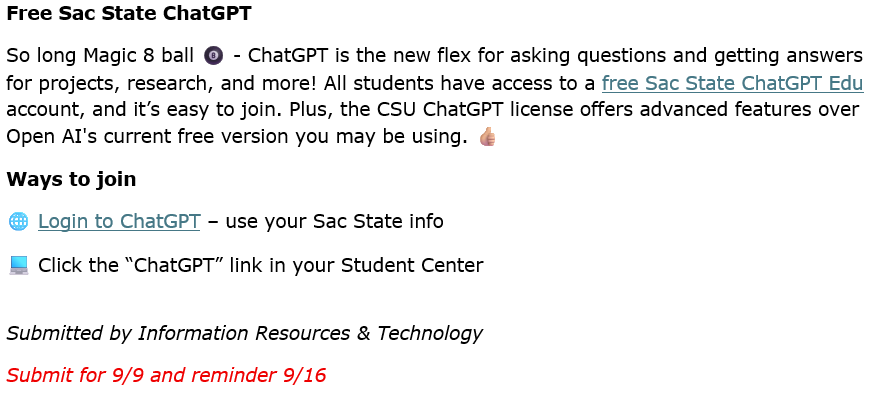
How to add Reminders each week (METHOD 2):
- When starting a new document for that week’s submissions, use your tracking doc to determine which items need to run again.
- Open your previous Word docs to copy/paste those items into the Reminders section. IMPORTANT: Do not copy/paste from a previous HW email or online version! This will cause it to use Emma-converted links rather than the original links, which can sometimes cause issues after copy/pasting.
- Be sure to update anything that is out of date. Example: An event item advertised three sessions originally but now only has one left – be sure to delete the earlier sessions and update the language accordingly.
Submitting Your Word Document to the Hornet Weekly Editor
- Once you have edited all items, have them in the correct order, all Reminders are placed in the document, and all items are proofed/approved (to the best of your ability), give your document a final read and make any finishing touches.
- Be sure to COMPLETE the submission process via the form NO later than 1 p.m. on Friday.
- TIP: On the form, choose Option 3 “Word Document (Division Coordinators only)” and follow the steps to submit.
CRITICAL NOTE
Your document MUST BE accurate, edited, approved, in the correct order/format and ready to go BEFORE submitting.
The Hornet Weekly Editor WILL NOT edit any submissions.
We WILL NOT re-send HW due to mistakes or inaccuracies.