Support Page Content
Secure File Storage & Sharing
Where should I store this file?
How do I know if my file contains protected data?
What happens if this information gets into the wrong hands?
There's a lot to consider about proper file storage and sharing when sensitive Level 1 or Level 2 data is involved. Campus relies more than ever on a hybrid model of on-site resources and cloud-based services to store and share information, which can leave us open to information security breaches.
First, let's cover what is considered Level 1 and Level 2 data, and then which solutions you need to use to securely store and share your files, whether on or off-campus.
Data Classifications
Part of secure file storage and sharing is knowing what the data you're working with is, and then where it should be stored. But what qualifies as confidential Level 1 data, and why do they require different sharing and storage solutions? The simple answer is compliance and information security.
For most of us, this helpful at-a-glance chart covers the most common protected data types and distinguishes between Level 1 versus Level 2 data. If you often work with sensitive Level 1 data, be sure to review all data classification and protection policies and standards.
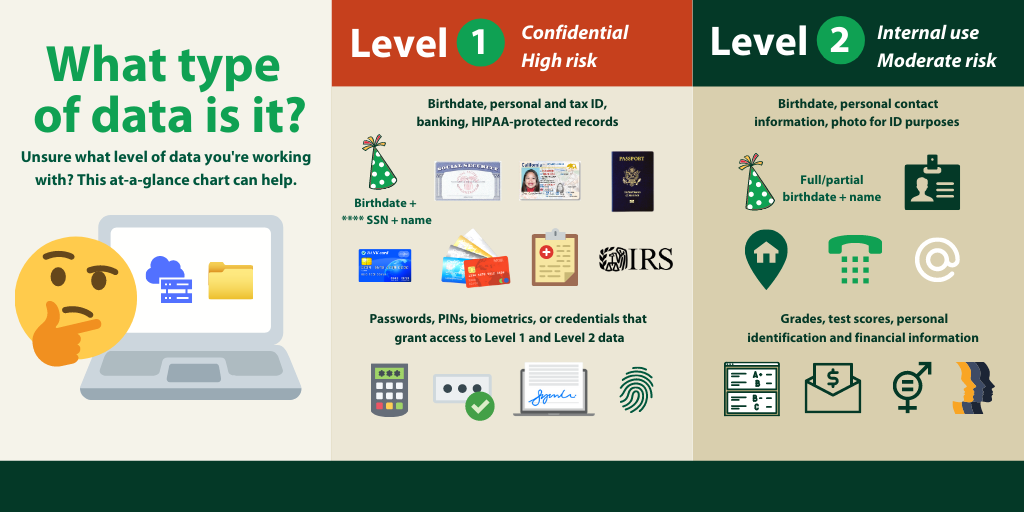
File Storage/Sharing Solutions
From campus-managed solutions to cloud-based storage and sharing tools, file types - and the data those files contain - matters. For instance, if you're working with Level 1 data, privacy and compliance requires that you only use a secure storage and sharing solution. Here are some other questions to consider:
- What kind of security does my file need? Does it contain Level 1 or Level 2 data?
- How many records are there? (A file with 500 records of Level 2 data needs to be treated the same as Level 1 data)
- How large are the files I'm sharing?
- Does it need long-term backup?
- Will I need to share a document with someone outside of the University?
What Tool to Use?
Microsoft OneDrive is the recommended storage and sharing tool for most use cases, but not for Level 1 data.
The following chart provides an overview of supported tools and processes based on data type. Outside storage and sharing sources (such as Dropbox) which are not supported by campus should never be used.
| Solution | Faculty | Staff | Student | Level 1 Data | Level 2 Data | On Campus Sharing | Off-Campus Sharing |
|---|---|---|---|---|---|---|---|
| Cloud-Based Storage & Sharing | |||||||
| Microsoft OneDrive & SharePoint Individuals and syncing between devices Learn about OneDrive |
✔ | ✔ | ✔ | ✔ | ✔ | ✔ | |
| Microsoft Teams Group communication, storage, and collaboration Learn about Teams |
✔ | ✔ | ✔ | ✔ | ✔ | ✔ | |
| Campus-Managed Storage & Sharing | |||||||
| N: Drive (Shared) Departments/divisions Request a Shared Folder |
✔ | ✔ | ✔ | ✔ | |||
| P: Drive (Project) Cross-functional teams Request a Project Folder |
✔ | ✔ | ✔ | ✔ | |||
| SacFiles Secure Storing/sharing confidential data Request a SacFiles Folder |
✔ | ✔ | ✔ | ✔ | ✔ | ||
| Share Level 1 Data off-campus? GoAnywhere Secure Mail | ✔ | ✔ | ✔ | ✔ | |||
Data Security Tools
Beyond the due-diligence of every campus member, a significant part of our cloud storage security processes are software tools and internal audits that protect sensitive data, support compliance, help identify and mitigate potential risks, and reduce or eliminate information security breaches.
Campus uses two software tools to identify sensitive data stored in files to ensure proper storage and use:
- Purview DLP by Microsoft (automatic scanning)
- Identity Finder/Spirion (manual scanning)
Purview DLP by Microsoft
Microsoft's automatic data protection tool helps ensure that files housed within Microsoft 365 OneDrive and Teams do not contain Level 1 data.
How Microsoft Purview DLP Works
Think of it like a "Roomba for cloud file storage" which can do the following:
- Scan files for Level 1/sensitive data that you save or attempt to share
- Automatically notify you if a file needs to be moved to a recommended secure storage location
- Automatically blocks sharing of a file by placing an "access to this item is blocked" or "contains sensitive information" notation next to the file name (you can request an override if a file not containing Level 1 data has been flagged in error)
Identity Finder/Spirion
Every University-managed workstation/device includes Identity Finder (also known as Spirion), a scanning software you manually run to locate any sensitive data saved locally on your device.
Sensitive Data Inventory Survey
An important part of supporting CSU and industry data privacy policies and standards is educating and regularly evaluating campus-wide data security hygiene involving protected Level 1 and Level 2 data.
On a biennial basis, select administrators and/or staff from each campus department completes the Sensitive Data Inventory Survey to help document how their area manages and stores records containing sensitive data elements, with the goal of providing an important baseline for managing sensitive data moving forward.
How to Prepare
- Review the Data Classification and Protection Standard.
- Take Inventory/Document
Whether paper or electronic, sensitive Level 1 and Level 2 data may exist in many forms and locations. It's helpful to create lists of these assets before taking the survey, answering these questions: "what data do we have, where it is located, and who has access to the data?" At the end of the survey, there is a prompt to upload your list. - Review Data Categories Covered in the Survey:
Personally Identifiable Information (PII) including SSN numbers, DOB, or Drivers' License
Private Key (digital certificate)
Psychological counsel records
Electronic signatures (not including Acrobat Sign)
Forms of national and/or international ID
Passwords or credentials
Credit or debit cardholder data
Healthcare information
Law enforcement information
Employee/Student/Alumni/Job Applicant/University Donor information
University research - Preview the Survey Questions.
We've provided the survey questions in advance to help you prepare. For efficiency, please consider organizing/consolidating a single survey response for each logical business unit with your division. Note: This survey can be delegated to another manager or support staff to be completed for your area.
Get Support
Need help on where to start or what's needed to complete the survey? Contact Brad Grebitus our Desktop and Client Security Lead.
Get Support
Unsure what storage or sharing option is best for the type of information you're working with?
Contact the IRT Service Desk Team at servicedesk@csus.edu or 916-278-7337 during open hours.