Support Page Content
Faculty Tech Highlights
Welcome!
Whether in-person, hybrid, or remote, however you're delivering instruction we’ve rounded up the essential technology resources, links, and support you need.
Top 5 Checklist
- Logged into My Sac State (and your Faculty Center) with your Sac State (SacLink) account and authenticated with Duo? Added or updated your Emergency Notification System (ENS) contact information?
- Connected to eduroam, the campus Wi-Fi?
- Opened and explored Canvas, Panopto, and your SacState Microsoft 365 tools like Outlook and OneDrive? (tip: always use M365 OneDrive to ensure your computer is backed up!)
- Downloaded the free Sac State Mobile app?
- Brushed up on cybersecurity? (it's phishing season year-round - learn how to spot and report scams)
Essentials for Spring 2025
AI-Enabled Software & Tools
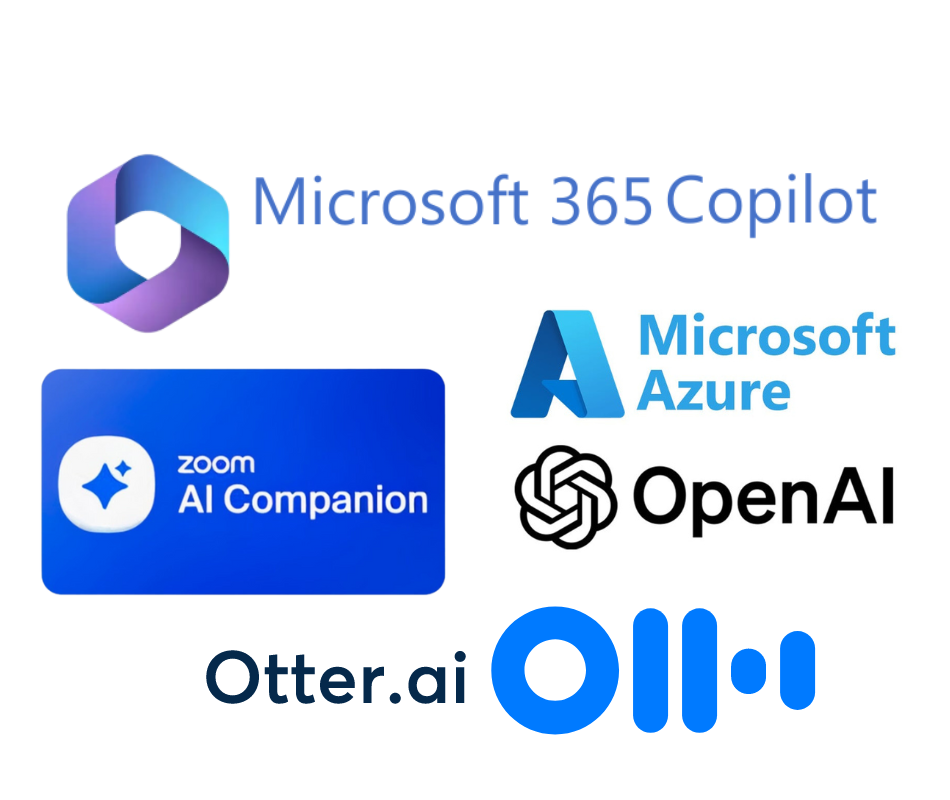 Tap into the power of artificial intelligence (AI) and machine learning to save time and maximize academic and university business through feature enhancements to campus software licenses such as Microsoft 365 and Zoom.
Tap into the power of artificial intelligence (AI) and machine learning to save time and maximize academic and university business through feature enhancements to campus software licenses such as Microsoft 365 and Zoom.
These built-in tools serve as "virtual assistants" to help you capture and transcribe meeting notes, offer smart recording options, accessibility features, and more.
High Performance Computing (HPC) Resources
 Take academic research to the next level with AI and machine learning opportunities through the CSU's Technology Infrastructure for Data Exploration (TIDE) project. Part of the National Research Platform Nautilus hyper-cluster, TIDE provides access to HPC resources to accelerate data-intensive research benefiting both faculty and student research projects.
Take academic research to the next level with AI and machine learning opportunities through the CSU's Technology Infrastructure for Data Exploration (TIDE) project. Part of the National Research Platform Nautilus hyper-cluster, TIDE provides access to HPC resources to accelerate data-intensive research benefiting both faculty and student research projects.
For Your Students
Student OnBase Forms Status Dashboard
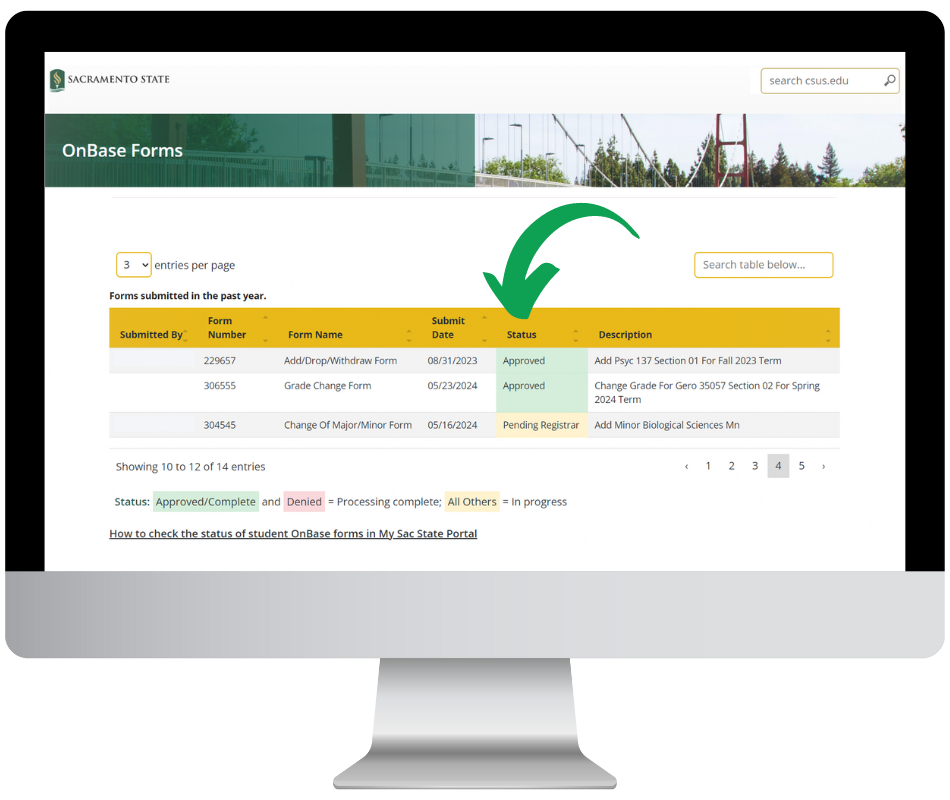
Remind students that they can check the status of forms they've submitted through the OnBase forms dashboard such as:
- Add/Drop/Withdraw a Class Form
- Change of Major/Minor Form
- Grade Change Form
Student Resources for Using OnBase Forms Status
Virtual Computer Lab
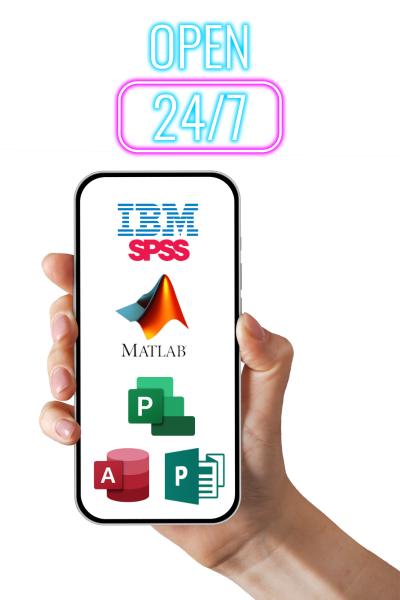 Virtual Computer Lab access allows students to access campus Computer Lab software from their own devices whether they're on or off-campus. Be sure and promote this feature to them as a great alternative for accessing software tools they need for coursework.
Virtual Computer Lab access allows students to access campus Computer Lab software from their own devices whether they're on or off-campus. Be sure and promote this feature to them as a great alternative for accessing software tools they need for coursework.
The Virtual Computer Lab also expands your options for remote teaching/learning as well as supporting:
- Customization: nearly all colleges have at least one college-specific virtual lab open for student use, but now you can also create course or major-specific Virtual Computer Labs if needed
- Access: Eliminates the issue of limited computer access for students
Student Laptop Checkout Process
Know a student in need of a laptop loaner? They can directly request a laptop from the IRT Service Desk (no longer need a referral from you or a staff member).
Student Laptop Checkout Process
Ally Accessibility Tools in Canvas
 We're encouraging students to explore the Ally Accessibility Tools built into Canvas to provide options for how they can engage with your course materials. This tool allows students to download alternative formats for course files and Canvas page content that you post to help them to see, hear, and even translate readings to fit their unique learning needs.
We're encouraging students to explore the Ally Accessibility Tools built into Canvas to provide options for how they can engage with your course materials. This tool allows students to download alternative formats for course files and Canvas page content that you post to help them to see, hear, and even translate readings to fit their unique learning needs.
Student Technology Resources (STR)
Point students to the Student Technology Resources (STR) to help them navigate Canvas, Zoom, and other coursework tools. Students also have their own specific "welcome back" resources - point them here:
SacLink Account & Security
Resources to manage your SacLink (Sac State) account, see password reset options, enroll in Duo multi-factor authentication, and learn about your Faculty Center on the My Sac State Portal:
Duo Housekeeping
Switch to Duo Mobile App
If you're still having your Duo authentication calls sent to a campus desk phone or mobile phone, switch to the easier option of the Duo mobile app. Most of us always have our mobile devices on us, which makes it possible to authenticate on the go.
Need to Add a New Device?
Do you have a new or updated device you'd like to use for Duo authentication? Follow these steps to add a new device:
Duo Flooding Scam
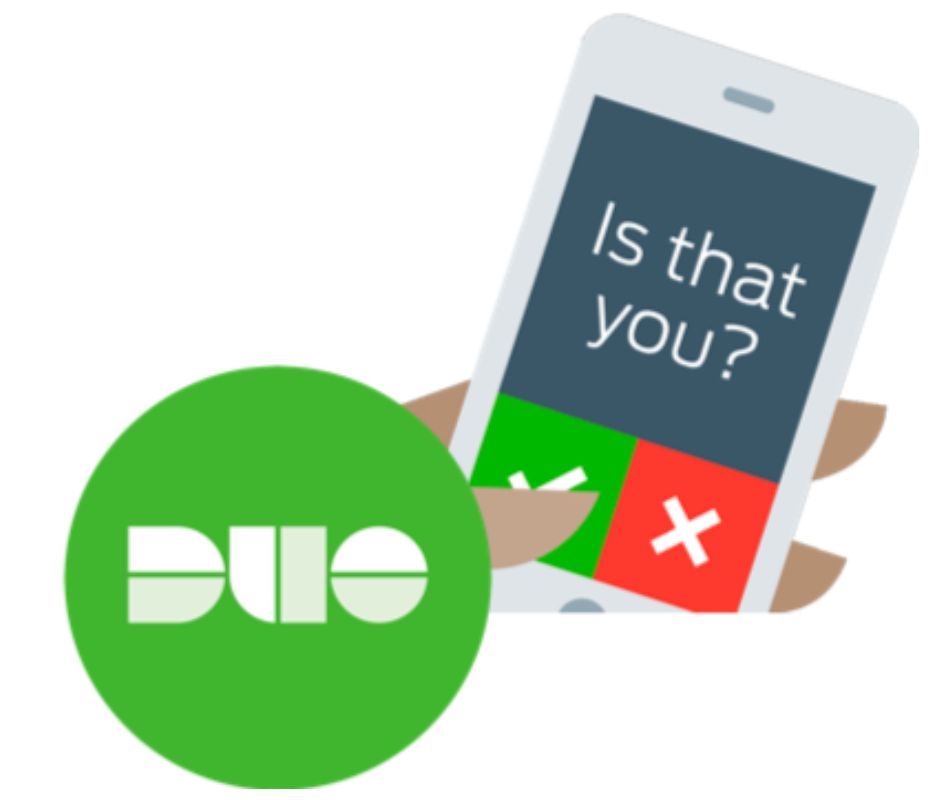 This phishing scheme involves a scammer sending you a Duo push notification you didn't originate, which may mean your Sac State account has been compromised. Don't accept any unusual Duo pushes - and follow these tips to protect yourself from Duo flooding scams.
This phishing scheme involves a scammer sending you a Duo push notification you didn't originate, which may mean your Sac State account has been compromised. Don't accept any unusual Duo pushes - and follow these tips to protect yourself from Duo flooding scams.
Report Phishing
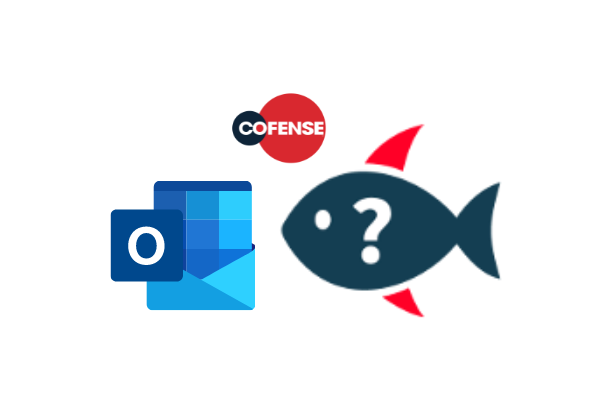 Cyberattacks hit inboxes frequently - brush up on what to look for at our online phishing resources, and be sure to report anything suspicious using the PhishMe Reporter button in your Outlook menu
Cyberattacks hit inboxes frequently - brush up on what to look for at our online phishing resources, and be sure to report anything suspicious using the PhishMe Reporter button in your Outlook menu
Internet Connection Options
On campus, your devices should automatically recognize and connect to eduroam, our official campus internet. If you have new devices - or just new to being on campus - our campus wireless section covers device-specific connection instructions. Pro tip: Depending on the age of your personal device(s) you bring to campus, you may need some driver updates to ensure your devices (laptops and mobile phones) can tap in.
Working remotely? You can explore off-campus alternatives, too:
Academic Technology Resources
The IRT Academic Technology Services (ATS) team is your go-to resource for using instructional technology, and offers drop-in virtual and scheduled one-on-one consultations in addition to helpful DIY resources through the Online Teaching Resources (OTR) guide.
- Learning instructional technology tools - in and out of the classroom
- Empowering you to use the technology supporting in-person, hybrid, and hyflex modalities
- Universal Design for Learning (UDL) principles
- Creating digitally accessible, inclusive course materials to support all learners
- Course material remediation support
- Collaborative faculty support programming and learning communities in partnership with the Center for Teaching and Learning
Reclaim Hosting
 Collaborate with your students each semester through a free, instructional use only website hosting service. Provided by Reclaim Hosting (also known as SacSites) you'll be able to sign up for your own custom sub-domain name URL (username.sacsites.csus.edu) and create a digital presence connecting various mediums such as blogs, portfolios, wikis, or open-source applications such as WordPress, Drupal, Scalar, and Omeka to your domain.
Collaborate with your students each semester through a free, instructional use only website hosting service. Provided by Reclaim Hosting (also known as SacSites) you'll be able to sign up for your own custom sub-domain name URL (username.sacsites.csus.edu) and create a digital presence connecting various mediums such as blogs, portfolios, wikis, or open-source applications such as WordPress, Drupal, Scalar, and Omeka to your domain.
Gradescope
Create online assignments, quizzes, and exams easily! Gradescope supports a wide range of assessment types including:
- Fully paper-based (instructor or student-uploaded)
- Fully online
- Hybrid online/handwritten (via file upload questions)
- Code/Programming, and
- Bubble Sheets (Scantron alternative)
Gradescope Resources & How To's
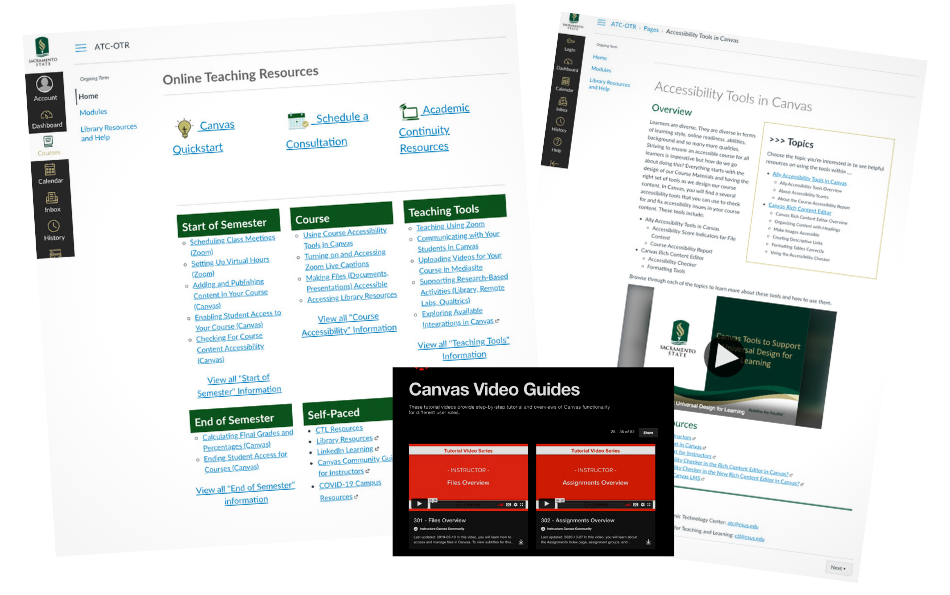
Accessible Instructional Materials
The Accessible Technology Initiative (ATI) is a collaborative campus effort committed to making instructional materials accessible and effective for all learners.
Be proactive in your approach to supporting accessibility - use the built-in Ally tool in Canvas to check whether instructional materials you’ve uploaded are accessible.
- Accessibility tools in Canvas including Ally and Rich Content Editor
- Universal Design for Learning (UDL) Resource
- Course Materials Remediation Services
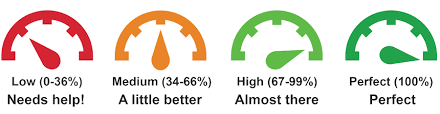
Discover resources, training opportunities, and support to help you create, remediate, and innovate an engaging, compliant, and inclusive standard for instructional materials for your students.
AI Tools, Software & Training
In addition to the Software & Tools Catalog, explore new campus-supported AI tools including Microsoft Copilot, Microsoft 365 Copilot, Zoom AI Companion, and more to make administrative and academic to do's more efficient through the power of machine learning.
Software Training
Are you new to (or need a refresher) on these essential tools? Attend an upcoming virtual training session or view recordings:
Acrobat Sign
Acrobat Sign Resources & Training
OnBase
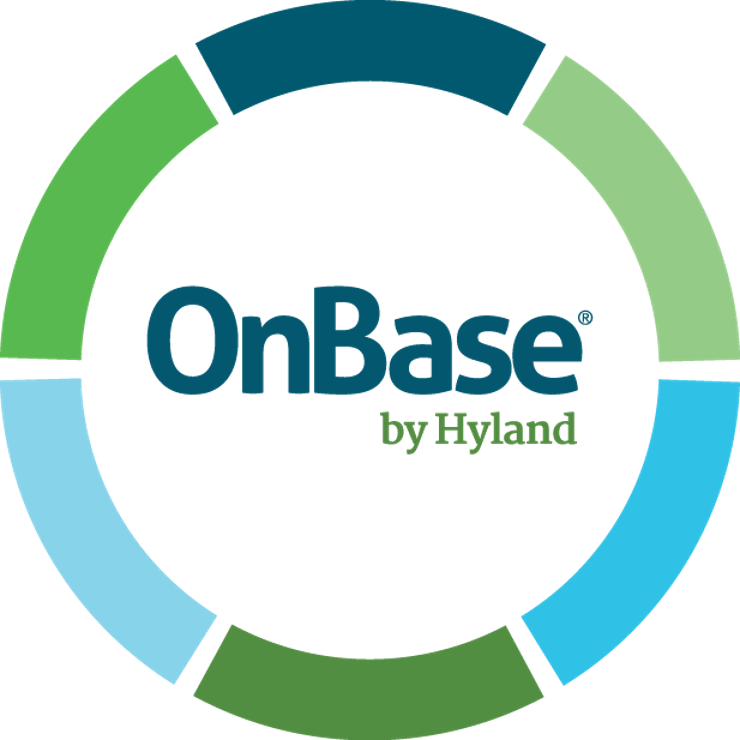 And check out the growing OnBase forms library which includes helpful search and other functionalities (form description, who to contact) to make it easier to find Faculty/Staff OnBase forms.
And check out the growing OnBase forms library which includes helpful search and other functionalities (form description, who to contact) to make it easier to find Faculty/Staff OnBase forms.
Classroom Technology
Traditional, Hybrid, HyFlex - learn how to use the technology in University learning spaces. Check out DIY and consultation opportunities.

Teaching with Technology
What's new in the classrooms? Discover what campus learning spaces have to offer, and how to use it!
Want to test out classroom technology? Schedule a consultation with the IRT Learning Space Services (LSS) team, where you can practice with the tools within an on-campus training room.
Hybrid Meetings
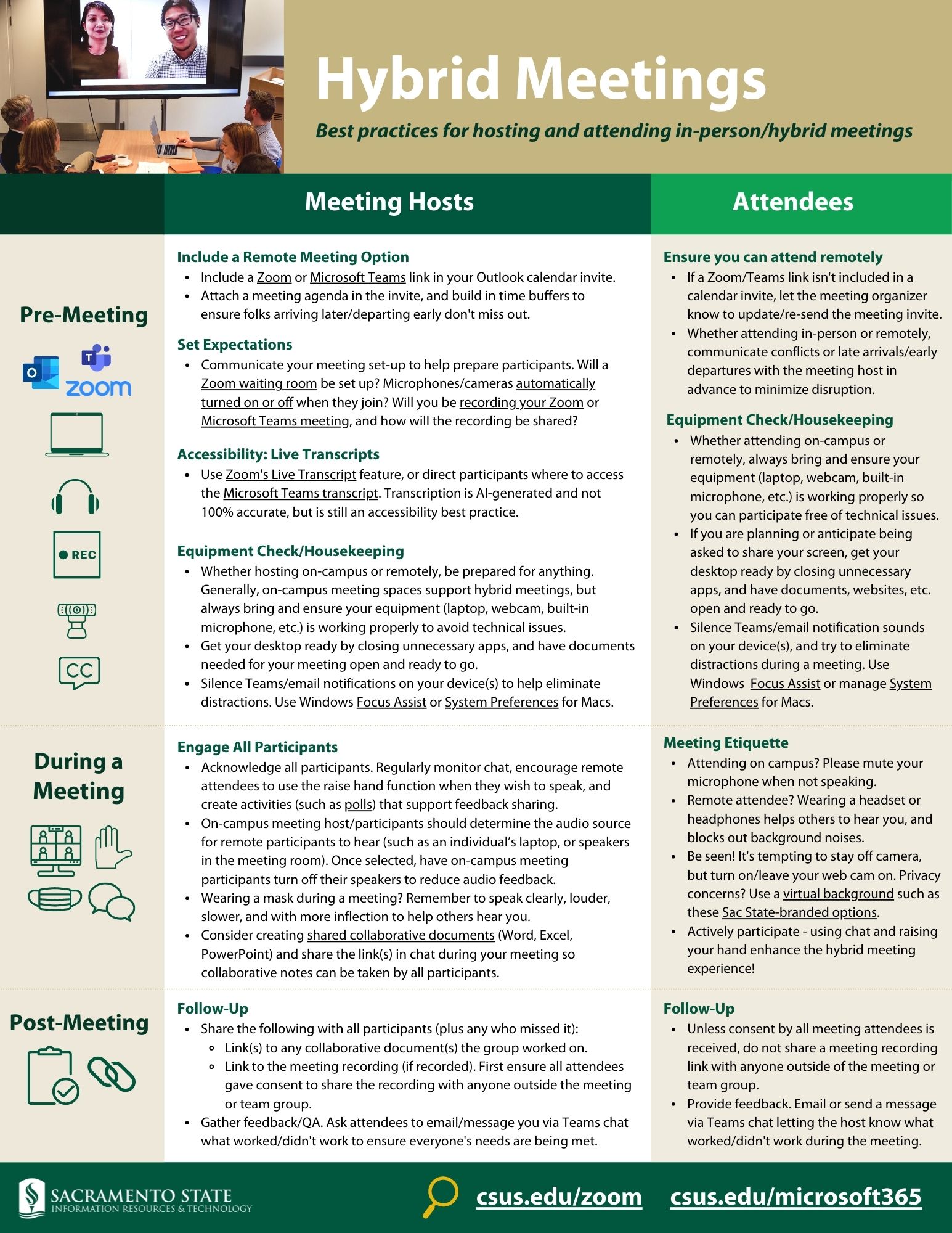
New or need a refresher? This one-sheet shares best practices for each web conferencing tool.
While designed with campus staff and faculty attendees in mind, the "Hybrid Meetings: How To's for Hosting & Attending" flyer is also useful for your students, including helpful tips for structuring remote learning recordings to help optimize student access and engagement. Also visit the Zoom faculty resources for a deeper dive.
- Zoom - includes a Canvas integration
- Microsoft Teams
Get Support
Connect with your colleagues by joining the Educators Using Technology Microsoft Teams group or reach out for technical support:
Schedule a Consultation